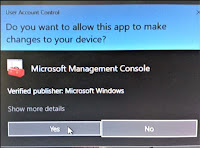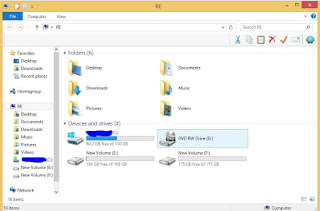Welcome to all,
how to check windows login or incorrect login attempt..
Video Link : - Event Viewer
1.After your login just check in recent items. (so you can find it what are the filles they are open)
2.Press Windows key + R Key (Now Open in Run Box).
3.Type Inside the Run Box :- eventvwr.msc
4.Press ok Button.
5.Now microsoft management console will open just click on button..(like pop up).
1.Press the Yes Button to continue.
1.Press the Windows logs button.
1.Press the Security Option
2.Just check Event ID's
4624 - is Logon time
4634 - is Logoff time
3.There is lot of working timing you just ignore it and check next paragraph.
1. Now Press the System Option.
1.Now check it,
2. I closed my computer evening 05.34pm
3.Today morning 09.34 am open my computer.
 4.if mid of the time open the computer then you confirm it someone is accessing your systems.
4.if mid of the time open the computer then you confirm it someone is accessing your systems.1.Who is used your computer,
2.what are the application they try using just click to application icon to you can get it..
3. what's the log in they try using to open your computer you can get here....
Thank You..
-------------------------------------------------------------------------------------------------------------------
நமது கணினியை வேறு யாரும் உபயோகித்தார்களா என்று பார்ப்பது எப்படி..
1.கீலே உள்ள வழிமுறைகளை பின்பற்றவும்.
1.முதலில் Windows கியும் + R கியும் அழுத்தவும்.
2.அதில் eventvwr.msc என்று type செய்து ok பட்டன் ஐ அழுத்தவும்.

1.இப்பொழுது இது போன்று ஒரு pop-up வரும் அதில் yes button ஐ அழுத்தவும்.
1.இப்பொழுது Windows logs icon ஐ தெரிவுசெய்யவும்.
1. அதில் security file ஐ கிளிக் செய்யவும்,
2.இப்பொழுது சென்டர் screen இல் event id ஐ கவனிக்கவும்.
3.அதில்
4624 - is Logon time-கணினியை close செய்த நேரம்
4634 - is Logoff time-கணினியை open செய்த நேரம்.
4மற்றும் அதன் கீலே எப்போழுது login செய்யப்பட்டது, அதை எந்த user name ஐ கொண்டு செய்யப்பட்டது என்று பார்க்கலாம்.
 1.இதில் நான் login செய்தது மற்றும் logoff செய்ததை high லைட் செய்து காண்பித்து உள்ளேன்.
1.இதில் நான் login செய்தது மற்றும் logoff செய்ததை high லைட் செய்து காண்பித்து உள்ளேன்.*ஏதேனும் சந்தேகம் இருப்பின் comment இல் பதிவு செய்யவும்.
நன்றி மீண்டும் ஒரு புதிய தலைப்பில் சந்திப்போம்.....