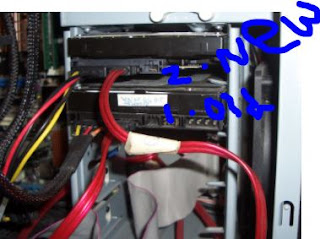Hi
Today can see how to solve the WIA Error in Printer...
When we try to scan using our mfp printer unfortunately you can see this error...
WIA:- Windows Image Acquisition
Pls Reinstall the Printer Driver using the CD coming with your printer.
may be you lost the CD's no problem simply go to there site and download the drivers..
Note:- 1. Uninstall the Old driver -> clean your (recent,temp,%temp%,) Restart the PC..now install the new software...
Thank you........
உங்கள் pc இல் ஸ்கேன் செய்யும் போது WIA Error வந்தால், உங்கள் பழைய பிரிண்டர் டிரைவர் ஐ uninstall செய்து விட்டு, புதிய டிரைவர் ஐ install செய்யவும்.
குறிப்பு : CD இல்லை ஏன்றால் , இன்டர்நெட் உபயோகப்படுத்தி அந்த manufacturer வெப் site இல் இருந்து டவுன்லோட் செய்து கொள்ளவும்.
நன்றி ..... மீண்டும் சந்திப்போம் .....
Today can see how to solve the WIA Error in Printer...
When we try to scan using our mfp printer unfortunately you can see this error...
WIA:- Windows Image Acquisition
Pls Reinstall the Printer Driver using the CD coming with your printer.
may be you lost the CD's no problem simply go to there site and download the drivers..
Note:- 1. Uninstall the Old driver -> clean your (recent,temp,%temp%,) Restart the PC..now install the new software...
Thank you........
உங்கள் pc இல் ஸ்கேன் செய்யும் போது WIA Error வந்தால், உங்கள் பழைய பிரிண்டர் டிரைவர் ஐ uninstall செய்து விட்டு, புதிய டிரைவர் ஐ install செய்யவும்.
குறிப்பு : CD இல்லை ஏன்றால் , இன்டர்நெட் உபயோகப்படுத்தி அந்த manufacturer வெப் site இல் இருந்து டவுன்லோட் செய்து கொள்ளவும்.
நன்றி ..... மீண்டும் சந்திப்போம் .....




























 image 2
image 2