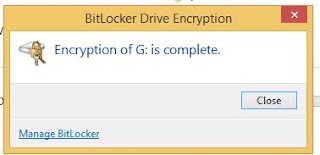Hi,
If you do it the all step in part 1 but still you facing problems please do it the following steps..
1. Press Windows Key Type -> Control Panel -> (try to find) Troubleshooting under the System and -Security, (Press Click) Check for Performance issue.
Demo Images Given Blow:-
2. Open Task Manager using (ctrl key+alt key+del key), check what are the items in startup,
what are the items you don't want pls remove it.
3. Check how many antivirus program is running your computer, pls uninstall unwanted antivirus.
4.Visual Effects :- Press Windows Key -> Go to Control Panel -> Inside the search box type-> " Performance Information and tools", after find the ->Performance Tool,
click -> Adjust visual effect tab -> click the visual effect tab-> adjust the best performance and click ok button..
5. Virtual Memory :- Press Windows key -> My Computer (right click to my computer ) -> Properties -> now check left side "Advanced System settings" click this one, press "Advanced" Tab, Under Performance Click "Settings' Button, Click " Advanced", under the virtual memory click "changes" , now clear the automatic checked box, now click "custom size" now set Initial Size MB or Maximum size MB box" after completion pls click ok and restart your computer,
Steps Shorten :-
1. Win -> Control Panel -> Troubleshooting -> Performance Issue.
2. Press (Ctrl+Alt+Del) -> Check Startup -> remove unwanted Process
3. Control Panel - > Program uninstall -> checkit
4. win Key-> My Computer (This Pc) -> Properties -> performance Information and tools-> Adjust visual effect -> Visual Effect -> Adjust Best Performance.
5. My computer -> Properties -> Advanced System Settings -> Advanced-> Settings -> Virtual Memory-> uncheck -> Custom size -> Initial Size or Maximum Size .
Thank You Friends:-
we will soon with one new topic.....
If you do it the all step in part 1 but still you facing problems please do it the following steps..
1. Press Windows Key Type -> Control Panel -> (try to find) Troubleshooting under the System and -Security, (Press Click) Check for Performance issue.
Demo Images Given Blow:-
 |
| 1.control panel |
 |
| 2.Troubleshooting |
 |
| 3.performance |
 |
| 4.select what troubleshoot you want |
 |
| 5.start the process |
 |
| 6.finish the process |
2. Open Task Manager using (ctrl key+alt key+del key), check what are the items in startup,
what are the items you don't want pls remove it.
3. Check how many antivirus program is running your computer, pls uninstall unwanted antivirus.
4.Visual Effects :- Press Windows Key -> Go to Control Panel -> Inside the search box type-> " Performance Information and tools", after find the ->Performance Tool,
click -> Adjust visual effect tab -> click the visual effect tab-> adjust the best performance and click ok button..
5. Virtual Memory :- Press Windows key -> My Computer (right click to my computer ) -> Properties -> now check left side "Advanced System settings" click this one, press "Advanced" Tab, Under Performance Click "Settings' Button, Click " Advanced", under the virtual memory click "changes" , now clear the automatic checked box, now click "custom size" now set Initial Size MB or Maximum size MB box" after completion pls click ok and restart your computer,
Steps Shorten :-
1. Win -> Control Panel -> Troubleshooting -> Performance Issue.
2. Press (Ctrl+Alt+Del) -> Check Startup -> remove unwanted Process
3. Control Panel - > Program uninstall -> checkit
4. win Key-> My Computer (This Pc) -> Properties -> performance Information and tools-> Adjust visual effect -> Visual Effect -> Adjust Best Performance.
5. My computer -> Properties -> Advanced System Settings -> Advanced-> Settings -> Virtual Memory-> uncheck -> Custom size -> Initial Size or Maximum Size .
Thank You Friends:-
we will soon with one new topic.....