Hi,
Topic:- how to solve Laptop hotspot ( mobile hotspot setting) not working.
You have 3 ways to solve the problems,
This will working in all windows and All in one desktops
1. Update the Drivers, Disabled and Enable the Drive and Uninstall the Drive.
2. Check the Windows Update and install the updates after that restart the Laptop
3. Reset the Network Drives
1. Update the Drivers, Disabled and Enable the Drive and Uninstall the Drive...
1.1 .Right click My Computer or This pc
1.2. Go to Manage
1.3. Now computer management Window will open, Click Device Manager
1.4. Now right side One Network System option will be available pls right click that.
1.5. Now you have 3 options 1.Update the Drive, 2.Uninstall the Drive. 3. Disable the Drive.
1.6. You Can try First 2 steps, Then try to on the hotspot,
1.7. Still the hotspot is not on you go with uninstall the drive and Scan the drive button.
*If you have any doubt in this mode pls follow the images :-
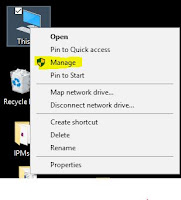
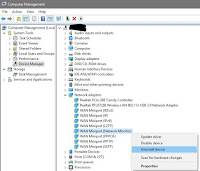
Error screen:-
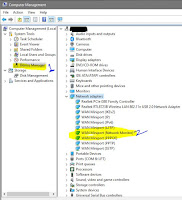
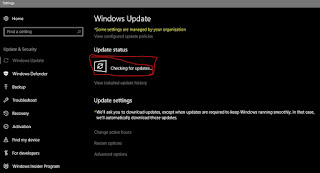 ...
...
...................................................................................................................................................................
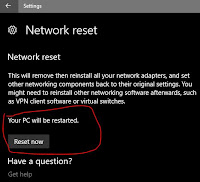
After Restart the System try it now...
This will be work in 100%
Topic:- how to solve Laptop hotspot ( mobile hotspot setting) not working.
You have 3 ways to solve the problems,
This will working in all windows and All in one desktops
1. Update the Drivers, Disabled and Enable the Drive and Uninstall the Drive.
2. Check the Windows Update and install the updates after that restart the Laptop
3. Reset the Network Drives
1. Update the Drivers, Disabled and Enable the Drive and Uninstall the Drive...
1.1 .Right click My Computer or This pc
1.2. Go to Manage
1.3. Now computer management Window will open, Click Device Manager
1.4. Now right side One Network System option will be available pls right click that.
1.5. Now you have 3 options 1.Update the Drive, 2.Uninstall the Drive. 3. Disable the Drive.
1.6. You Can try First 2 steps, Then try to on the hotspot,
1.7. Still the hotspot is not on you go with uninstall the drive and Scan the drive button.
*If you have any doubt in this mode pls follow the images :-
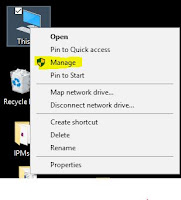
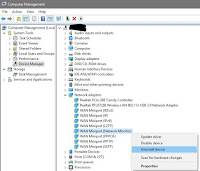
Error screen:-
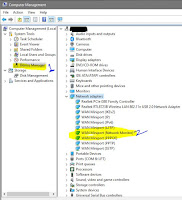
...................................................................................................................................................................
2. Check the Windows Update and install the updates after that restart the Laptop.
2.1. Type in search bar or cortana " windows update"
2.2. Check it if any updates is pending then install the updates,
2.3. Then Restart the Pc.
2.4. Try it now the hotspot will work or not.
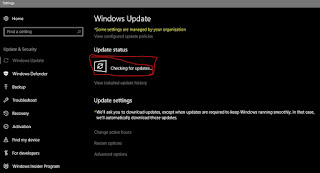 ...
......................................................................................................................................................................
3. Reset the Network Drives :-
3.1. Goto search button type settings
3.2. Try to find the Network & Internet and clicked
3.3. Now find the Network Reset option and click that one
3.4. Now You see one Reset Button
3.5. Just Press the button after one pop up will ask permission just click YES Button
3.6. After 5 min Reconnect your wifi network or lan network
*If you have any doubt in this mode pls follow the images :-
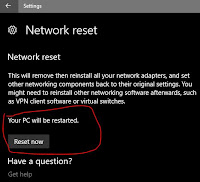
This will be work in 100%
Thank you

 ......
......







No comments:
Post a Comment